What is the Signed License Key aka SLK?
Reminders about Qlik license management
Qlik offer the possibility to use the Signed License Key (SLK) since the release of Qlik Sense in February 2019. The SLK isn’t the new LEF (License Enabler File), so what is it? What are the benefits? What should you pay attention to when you switch to a SLK version?
When you subscribe to a Qlik solution, you will obtain licenses allowing access to the different modules you bought. The license type that Qlik will give you will depend on your needs and on the different products to install or to use.
Usually, Qlik offer you two types of activation: the Signed License Key (SLK) and the License Enable File (LEF)

Benefits of the SLK :
- Security
The SLK license is more secured than the LEF, indeed the SLK doesn’t have any information about the license and is in fact closer to being an id.
When a Qlik product is activated with a SLK, the client server uses the SLK to validate that the client machine has access to the Qlik server license. Then the license server sends the assigned licenses to the associated Qlik products in order to allow its usage.
Since the Qlik license server recognises the client machine, your licenses cannot get stolen or hacked or get used by any machines outside of your company.
- Qlik mobile
The SLK license also allows users of the Qlik mobile version to be notified of certain actions or modifications done to the Qlik applications.
- Licenses update
The service to fetch licenses information is always running on the Qlik license server. Changes made by Qlik to the SLK licenses keys will be directly available without the need to manually update and fetch your license updates. You will, of course, need an internet connection in order for the Qlik Sense server to be able to update.
- User management
Thanks to the SLK a single key give access to multiple Qlik platforms. A user who has access to some applications on multiples Qlik platforms using the same SLK only need one license to connect.
- Offline activation
Qlik allows the activation for 60 days maximum starting from the license publication without a connection to Qlik license servers.
This is thanks to the ‘delayed sync’ functionality. This functionality is natively available since the Qlik Sense release of April 2020.
- No more forced quarantine
There isn’t forced quarantine anymore with SLK licenses.
Reminder: with LEF, there is a forced quarantine when you change the attribution of a license for Qlik Sense Professional and Qlik Sense Analyser. You have to wait 7 days in order to reallocation this license. This isn’t the case anymore with SLK licenses.
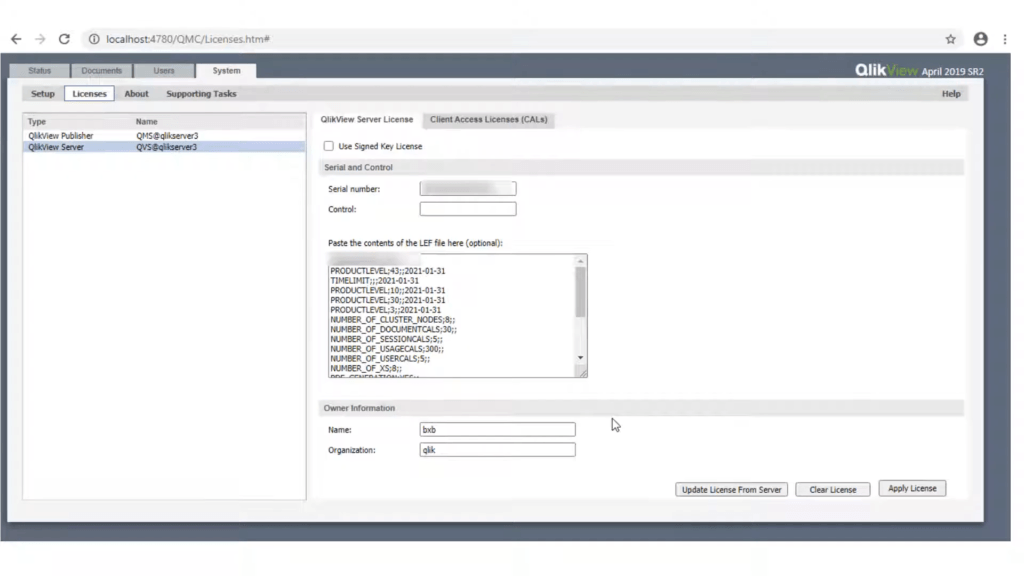
Good to know !
Before switching to SLK, you have to know about some of the boundaries.
- Prerequisite
In order to allow communication between your Qlik Sense server and the Qlik licenses servers, one of the following solutions must be in place:
– HTTPS port is open
– HTTPS port is open outbound
– HTTPS port is open outbound, limited to https://license.qlikcloud.com
– HTTPS via proxy, with or without proxy authentication
Or request offline usage through your AM or Qlik partner.
- Rolling back to LEF
Once you switched to SLK, it is impossible to roll back to the LEF system as Qlik didn’t make it possible.
- Products where SLK is mandatory
SLK is mandatory for Qlik Sense Enterprise Cloud version and Qlik Sense Enterprise on Kubernetes systems.
- Access types and SLK
- There are two access types, the first one is the Professional and Analyzer Users licenses that are linked to a user. The second one is the Analyzer Capacity which only works with an SLK. So, if you want to combine both types of licenses you will have to transition to SLK.As a reminder, Analyzer Capacity licenses allow you to allocate a limited connection time to a user. The license will give a total number of connection time that you will be able to allocate to your different users as you wish. This is especially good if you have a user that rarely uses Qlik. For example, if a user has to log in twice a year to check some information, you can allocate 30 min of connection time.
The Professional and Analyzer licenses are allocated to one determined user which can then connect as much as he wants.
SLK and token
With LEF licenses you will always use token whereas SLK licenses are not used with tokens.
As a reminder, tokens for Qlik products are used to allocate different access type which determines how a user can interact with the different Qlik Product. LEF contains a number of tokens available to allocate to different users or user groups.
- Release Qlik Sense and Nprinting
Lastly, SLK is available only on Qlik Sense versions released after February 2019. For Qlik NPrinting, you will have to get the February 2020 release in order to use SLK. Qlik Nprinting allow you to activate SLK or LEF.
How to get your SLK ?
SLK is available by contacting your Qlik Partner. You can contact Laetitia Larchanche via mail at laetitia.larchanche@weqan.be or by phone +32 489 97 07 36.
Useful links :
More about Qlik licenses management:
https://www.youtube.com/watch?v=SR_boY1loLg&t=7s
The following article contains an FAQ to answer in further details to your questions :
Delayed sync in further details :
https://community.qlik.com/t5/Knowledge-Base/Activate-Qlik-Products-without-Internet-access-April-2020-and/ta-p/1713353
SLK and how to activate it :
https://www.youtube.com/watch?v=Vnz8lsSLSfs
Qlik article about this subject:
https://community.qlik.com/t5/Support-Updates-Blog/The-Signed-License-Key-SLK-and-the-License-Enabler-File-LEF/ba-p/1647630
Last articles :
laetitia.larchanche@weqan.be
+32(0)489/970.736
Laetitia, Sales & Marketing manager
