How do I check which version of Qlik Sense has been installed?
Upgrade / Apply your Qlik Sense license
1. If you change or update your license information, you can access the license page from the Qlik Management Console (QMC).
2.Then navigate to the License management located in the left panel or from the shortcut on the cover page.
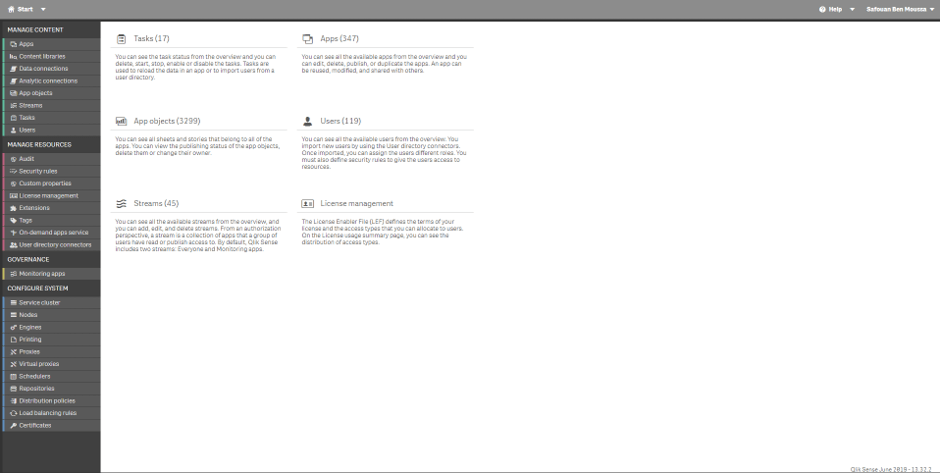
3. On the License Management page, select the tag Site license in the right panel.
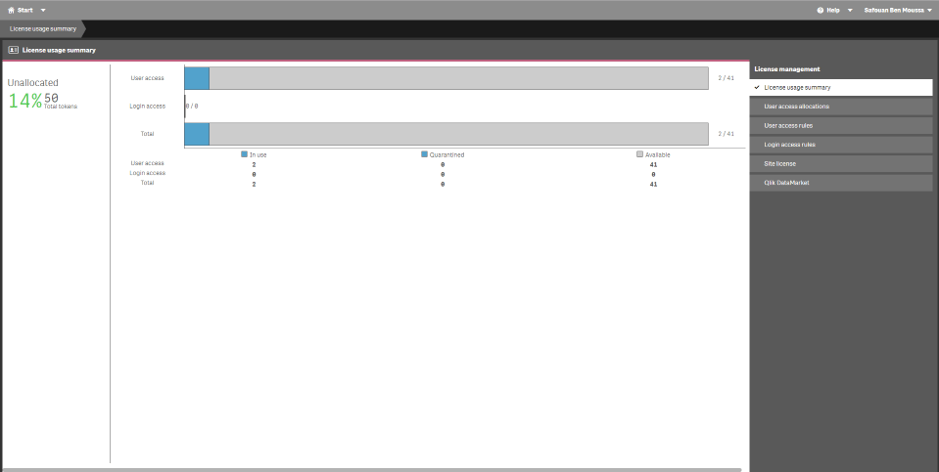
4. Enter all required fields (Owner Name, Owner Organization, Serial Number, Control Number) provided via email.
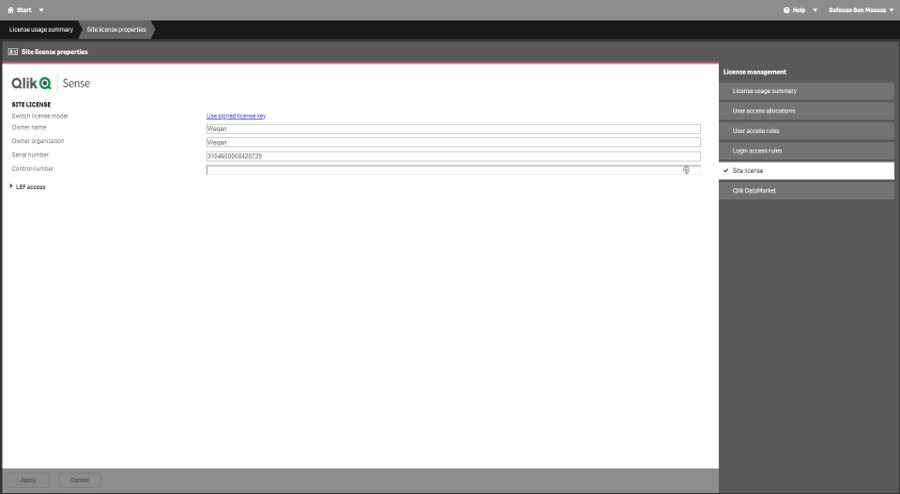
5. Click Get LEF and preview the license to download the LEF file from the Qlik Sense LEF server. If your server does not have an Internet connection, copy the LEF information from a LEF file provided via email and paste it into the LEF field.
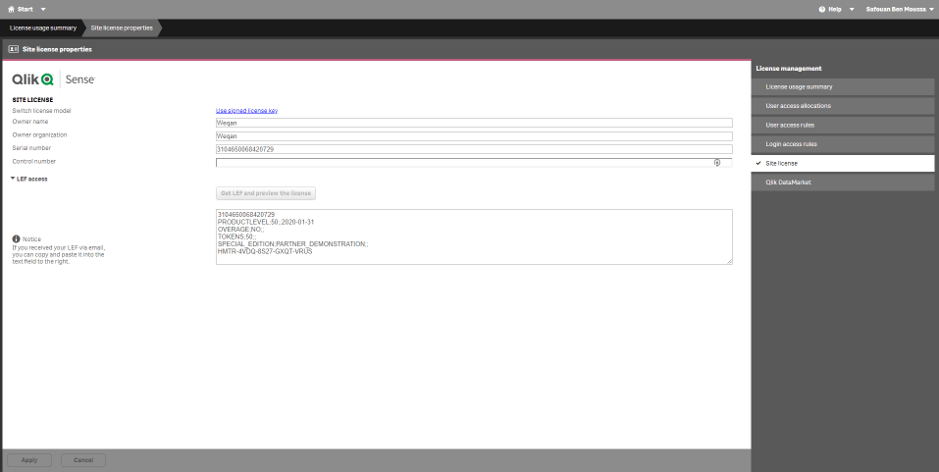
6. If successful, the system will display the EWL content in the field.
7. ClickApply on the action bar to apply and save your changes.
8. Succesfully licensed is displayed. You have now activated the license and made the Tokens or Professional / Analyzer users available.
Licensing of Qlik Sense with Analyzer/Professional capabilities (A/P)
To use A/P capacities, you must meet these requirements:
- Be connected to the Internet
- Qlik Sense February 2018 and above
- Be in possession of the Signed Licenced Key (provided by email)
1. If you change or update your license information, you can access the license page from the Qlik Management Console (QMC).
2. Then navigate to the Licence management page located in the left panel or from the shortcut on the cover page.
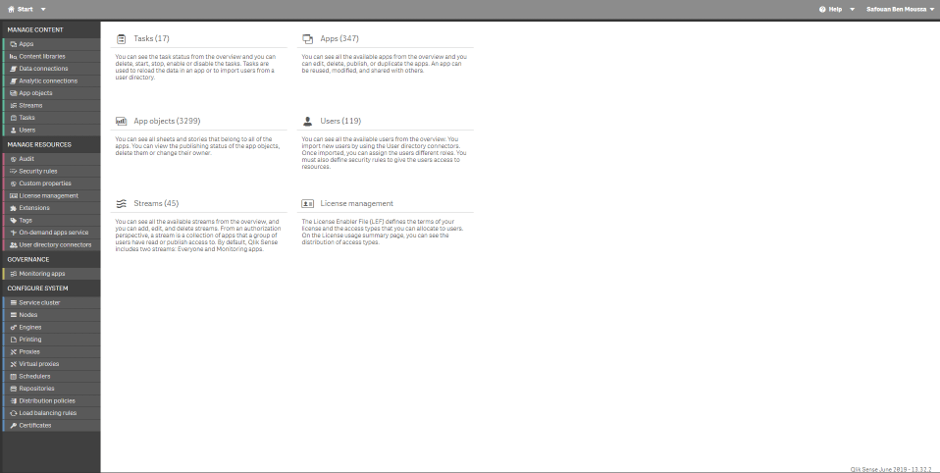
3. On the License Management page, select the license Site tab in the right pane.
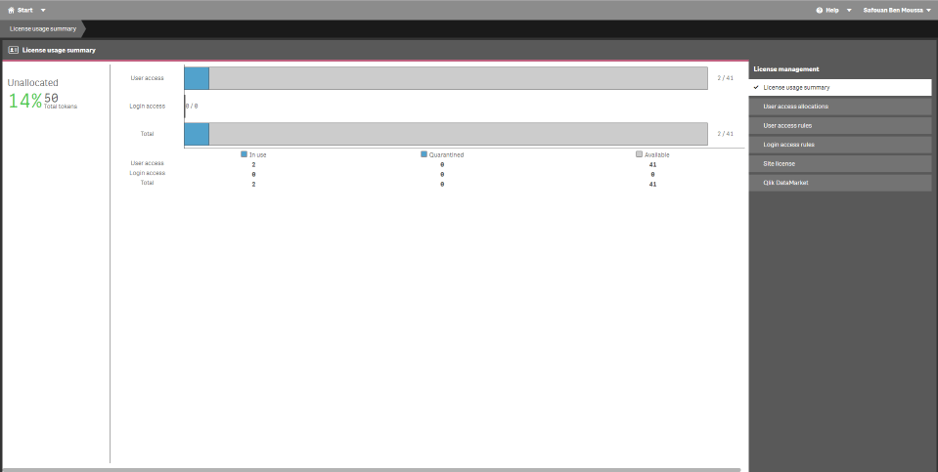
4. Click on Use signed license user
Note: If you do not see Use signed license user you are probably using an older version of Qlik Sense Enterprise, please contact your Qlik Partner to upgrade.
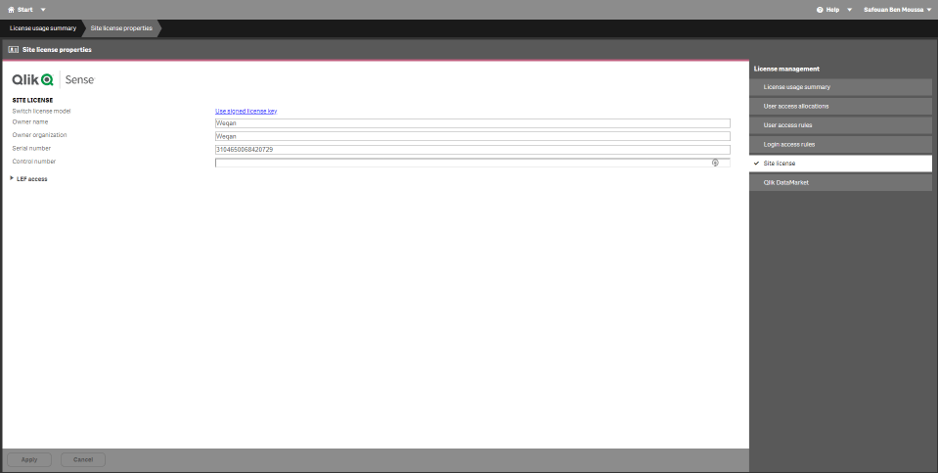
6. Place the Signed Licenced Key you received in the empty slot:
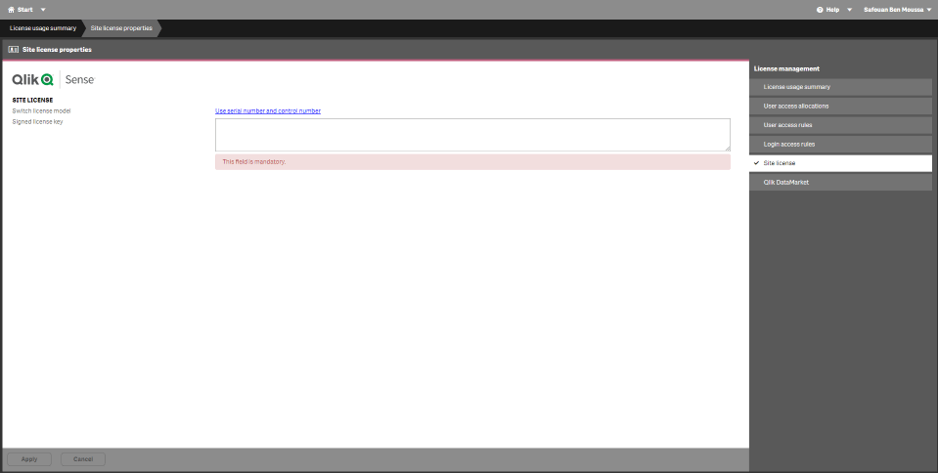
7. Click Apply on the action bar to apply and save your changes.
8. Succesfully licensed is displayed. You have now activated the license and made the Tokens or Professional / Analyzer users available
Do not hesitate to contact us if you have any questions!
Laetitia Larchanche
Keep up to date with the latest WeQan news by following us on LinkedIn and Facebook.
Our last articles :
- WeQan News ! December 2022
- What’s new in Power BI in the last quarter?
- Qlik Sense On-Premise Release Note November 2022
